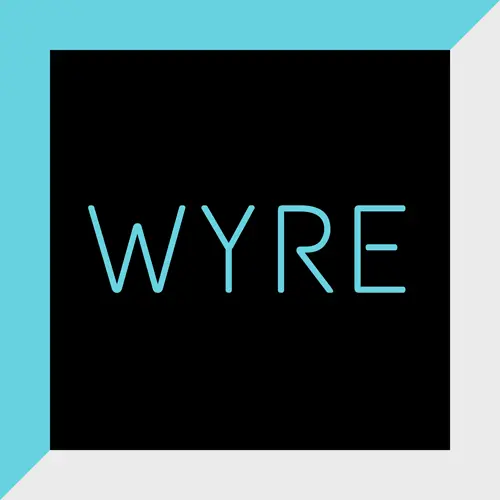It can be frustrating when your computer stops working—or when it's not behaving the way it should.
These 6 simple troubleshooting tips can help you get back to what you were doing in no time!
- Power off your device, wait about 10 seconds, then power it back on.
- Check your cables to make sure there are no loose connections.
- Reboot your router.
- Sign out of the site or app, then sign back in (this can fix syncing and/or password issues).
- Clear your web browser's cache.
- Use Microsoft's built-in troubleshooter in Windows Settings.
- For Window 11, go to Settings, click System, Troubleshoot, then Other Troubleshooters, and choose which Troubleshooting tool you want to run.
- For Windows 10, go to Settings, click Update & Security, Troubleshoot, and choose which Troubleshooting tool you want to run.
- Older than Windows 10? Open Control Panel. Under System and Security, click "Find and fix problems," then select which Troubleshooting tool you want to run.
Still having trouble? WYRE always helps! Get in touch, and let's talk.